\(\LaTeX{}\) Formatting Guide (Incomplete)
Chapter 1 - Introduction to Latex
is a formatting tool, that BRILLIANT users use to make their solutions look beautiful, more presentable and attractive. In this guide, we will be learning the basics of Brilliant Formatting by using math operators, text formatting and so much more. We have unique chapters after this, that each teach a unique aspect of . I never found a complete guide on BRILLIANT that explained all aspects of , so I decided to learn myself and make a guide that explained everything. This is the result of months of learning and hard work. Have fun!
Chapter 2 - The Latex adds up
Look for the symbol of PI on your keyboard, or look for the radical symbol. Didn't find it? Do you really want to waste your time learning the Alt Codes, when is all you need to type in these Math Symbols. This chapter contains that makes even a boring math equation look beautiful.
Remember to wrap math in \ ( \ ) to ensure proper formatting. But if you want your text to be more centered, use \ [ \ ].
| Appears as | Written As |
| 2+3 = 5 | |
| \pi | |
| \sqrt{1} | |
| \sqrt[n]{x} (this is the Nth root of x) | |
| 2 \times 3 | |
| 2^{100} | |
| a_{i} | |
| \frac{2}{3} | |
| \sum_{i=1}^3 | |
| \sin \theta | |
| \cos \theta | |
| \tan \theta | |
| \int_{x}^{y} | |
| \oint_{x}^{y} | |
| \prod_{i=a}^{b} | |
| \lim_{x\to\infty} | |
| \infty | |
| 4 \div 2 | |
| frac{\frac{1}{2}}{3} | |
| \boxed{123} | |
| \rightarrow | |
| \leftarrow | |
| \uparrow | |
| \downarrow | |
| \Rightarrow | |
| \Leftarrow | |
| \Uparrow | |
| \Downarrow | |
| \mod x | |
| \pmod x | |
| a \bmod b | |
| a \equiv b |
- (written like this - \ [ 1 + 2 + 3 = 6 \ ], without the spaces)
PS - If you are stupid enough to want to learn the Alt Codes - Click this stupid link
(Note : This chapter will get edited often as I am still learning about Math Codes and not all Latex symbols will be noted here, only the important and common ones)
All Symbols Wiki Link
This contains every Latex symbol that exists, and how to type it :)
Chapter 3 - Texts in Fashion
Who says that texts can't be stylish(tell me if you know someone who does...), texts can have different styles, so let's learn how to type stylish text using in this chapter.
As a wise teen once said -
" There are 3 things that are Awesome - , more and Stylish Texts in . "
| Appears as | Written As |
| \text{Hi Peeps!} | |
| \textbf{Hi Peeps!} | |
| \textit{Hi Peeps!} | |
| \textsf{Hi Peeps!} | |
| \texttt{Hi Peeps!} | |
| Hi Peeps! | * Hi Peeps! * |
| \color{blue} Hi \ Peeps | |
| \colorbox{blue}{Hi Peeps} | |
| \colorbox{blue}{\color{white}Hi \ Peeps} | |
| \LaTeX{} | |
| \cancel{Hi Peeps!} |
Chapter 4 - Links, Pictures and all things fun!
Links are important when you want to send people a to a website in a cool way! Pictures, GIF's and Video's are a good graphical representation for your solutions! Quotes are used to emphasize sentences or review rules, so let's learn how to do all things fun!
For links, this is the basic syntax -
[ <DisplayText> ] ( <Link> ) (Without the spaces of course.....)
Display Text is the text you want others to see, so I wrote - 'This is a link' in the first link.
To make a Latex-ed link, just type whatever you would normally type, but inside [ ], even the \ ( \ ) should be inside the square brackets, so go ahead and experiment with the Latex we learnt in the last chapter.
Quotes are very easy to make, just type '>' (without the single quotes) before starting a new sentence, like this -
This is a quote. After the '>' Latex can be used
> This is not a quote because I gave a space before '>', which means that '>' should start the line, for a quote to work......
This is a picture -
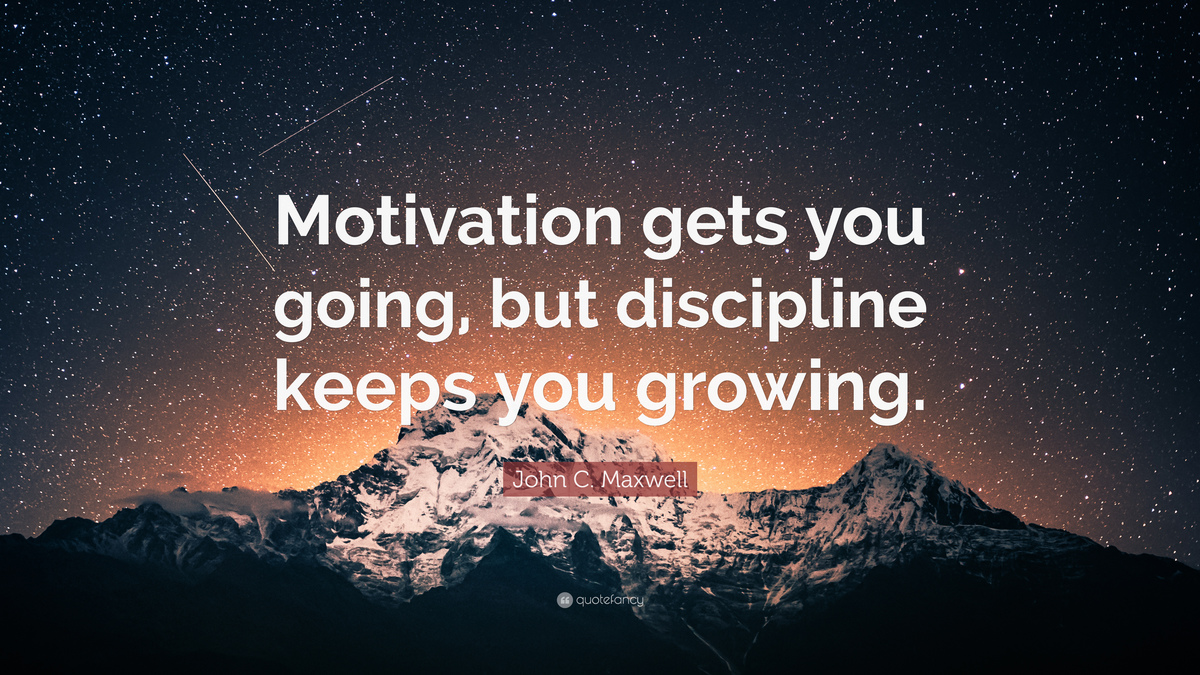 This is caption
This is caption
Learning picture Latex isn't necessary as there is a button in Brilliant that does the work for you, but here's the syntax if you want -
! [ <caption> ] (<link> ) {: . <alignment> } -- (without spaces) - caption is a small text under the previous picture, link is something that the Brilliant button will generate, and alignment is whether you want your picture to be at center, left or right.
So keep practicing Latex on all things fun!
Chapter 5 - Learning about all words Big and Small
This chapter is about Latex text sizes, which is pretty clear from the title.........
- \text{\Huge Hi!}
- \text{\huge Hi!}
- \text{\LARGE Hi!}
- \text{\Large Hi!}
- \text{\large Hi!}
- \text{\normalsize Hi!}
- \text{\small Hi!}
- \text{\footnotesize Hi!}
- \text{\scriptsize Hi!}
- \text{\tiny Hi!}
That's it for this chapter, because its a scriptsize chapter LOL, so onward!
Chapter 6 - Greek Class from Professor Percy :)
As I am a greek demigod, I shall teach you the greek letters myself :)
| Letter | Written As | Capital | Written As |
| \alpha | \Alpha | ||
| \beta | \Beta | ||
| \gamma | \Gamma | ||
| \delta | \Delta | ||
| \epsilon | \Epsilon | ||
| \tau | \Tau |
Easy Math Editor
This discussion board is a place to discuss our Daily Challenges and the math and science related to those challenges. Explanations are more than just a solution — they should explain the steps and thinking strategies that you used to obtain the solution. Comments should further the discussion of math and science.
When posting on Brilliant:
*italics*or_italics_**bold**or__bold__paragraph 1
paragraph 2
[example link](https://brilliant.org)> This is a quote# I indented these lines # 4 spaces, and now they show # up as a code block. print "hello world"\(...\)or\[...\]to ensure proper formatting.2 \times 32^{34}a_{i-1}\frac{2}{3}\sqrt{2}\sum_{i=1}^3\sin \theta\boxed{123}Comments
I am changing this into a large Latex Guidebook Kinda thing with humor and lots of latex learning. It'll take weeks, but the result will be promising. Be Patient!
Log in to reply
Math in latex or Latex in Math???
Log in to reply
Same difference
Changed it
Thanks a lot for the guide!
Okay, I have one more question. If other programs use LATEX, will I be able to do the quote function on there too, or is this exclusive to Brilliant?
Log in to reply
Like facebook? You can use latex in facebook chat windows, but only PCs can interpret the latex codes on facebook.
Log in to reply
Yea sorta.
is Markdown (another formatting stuff that works on Brilliant), that has nothing to do with LaTeX.
Go check if your programs use that too.
\\\(\\\)Log in to reply
\\\(\\\)Log in to reply
\\\( \\\)Log in to reply
\What is this?
Log in to reply
Its a Work In Progress Latex Guide
What??
Log in to reply
\textIsthisworking? I think I can try LATEX codes here.
Log in to reply
Log in to reply
@Páll Márton - How do you change the programming lang of the codebox, please tell me...................
Log in to reply
After the three sings you write the name of the programming language, enter, code, enter three signs
Log in to reply
Lol I wrote sings
Log in to reply
LOL, thanks!
\Working
Thank you! I was wondering how to do the LATEX
Log in to reply
Glad you like it!
If you see the name of the site...
Log in to reply
Which site? @Páll Márton
Log in to reply
Log in to reply
what comes after the dots - If you see the name of the site...
Log in to reply
Guide (Incomplete) - Percy Jackson | ...
Log in to reply
percy jackson|Brilliant
what if we had chapters this long in schools.
Log in to reply
Then everything would be simple, concise, and school would be over in a few hours.
I hope we had chapters like this, sometimes i feel like time is frozen during math class, our teacher is super boring and dull. @Vikram Karki, @Rajam Arunprakash, @Páll Márton
Log in to reply
Hmm, They do that.
\π
Log in to reply
It worked
@Yajat Shamji - Check it out, the fractional numerator of a fraction is there in chapter 2
\tau τ
So you can disguise thislink
@Jeff Giff - those are for later chapters, so please stop suggesting things to me, kid.
HAHAHA
Log in to reply
HAHAHA
Log in to reply
HAHAHA
Log in to reply
HAHAHA
Log in to reply
HAHAHA
Log in to reply
Ok stop it now Paˊll and Jeff
Log in to reply
Ok. Can you help me? I can't find a document or web page about all latex codes/commands.
Log in to reply
I will try to write all the Latex codes I know of in the guide (and thats a lot), but every single code is hard to find..............@Páll Márton
Log in to reply
Brilliant has a guide somewhat called brilliant formatting guide, but you can find a link to it in the wiki formatting guide. There’s a link in it that guides you to the real wiki.
this
And this
Use \colorbox{color}{text}
Yes, I’m using that LATEX code
@Elijah L See chapter 3, although its incomplete
Log in to reply
@Páll Márton - How do you make a box for output of this code?
Log in to reply
Log in to reply
Log in to reply
or like this?Log in to reply
Not this
This ⇑ second one
Log in to reply
four spaces and the output
Log in to reply
Thanks!
Log in to reply
sorry! it works without the #. you should write only four spaces
Log in to reply
Thanks, it worked!
@Hamza Anushath - I updated my guide, so now its GIGANTIC! How are the new updates in my guide? Tell me if you have any suggestions as to what I should add..........................
1+2+3+=6
Log in to reply
There is a typo!
Log in to reply
Thanks @Páll Márton, I changed it :)
Percy, the modulo! a≡bmodn,amodn,a≡b(modn) \mod, \bmod,\pmod
And 21, \dfrac,
Also \displaystyle, i=1∑123i,∫
† - This is a LATEX command called dagger, written like this - \dagger and I used \Huge to make it look bigger :)
Log in to reply
Yeah. I saw it.
Are you here?
Log in to reply
BTW can we color it? †
Log in to reply
Yeah. †
† Behold, my imperial gold dagger LOL
Log in to reply
I think we can mark the level of our problems with daggers like moderators.
Log in to reply
Good Idea, we should make a note on this and mention everyone LOL
Log in to reply
Oh, so this is where you both got this funky idea...
Right @Percy Jackson and @Páll Márton...?
Log in to reply
Yes @Frisk Dreemurr (some text)
No, there is a wiki link in the guide, in chapter 2 , It has hundreds of commands :)
Log in to reply
Can you give me a link? I don't find it.
Log in to reply
All LATEX codes :)
Log in to reply
\bcsmbh
Log in to reply
\righttherefore
↭ This is a Latex code - \leftrightsquigarrow
Log in to reply
↭ \Leftrightsquigarrow ⇔
Log in to reply
Yup :)
††† 3 dagger code
Log in to reply
LOL, ok
⇋
Log in to reply
what's the code
Log in to reply
\leftrightharpoons
nice
What about text color? usecolorGOLDSILVERBRONZE
Log in to reply
IDK
Log in to reply
What don't you know @Nathan Soliman?
Log in to reply
idk what jeff means
Log in to reply
Me too, he's one mysterious guy LOL
Log in to reply
not as mysterious as creed
highlight the other comment
\color{yourcolor}